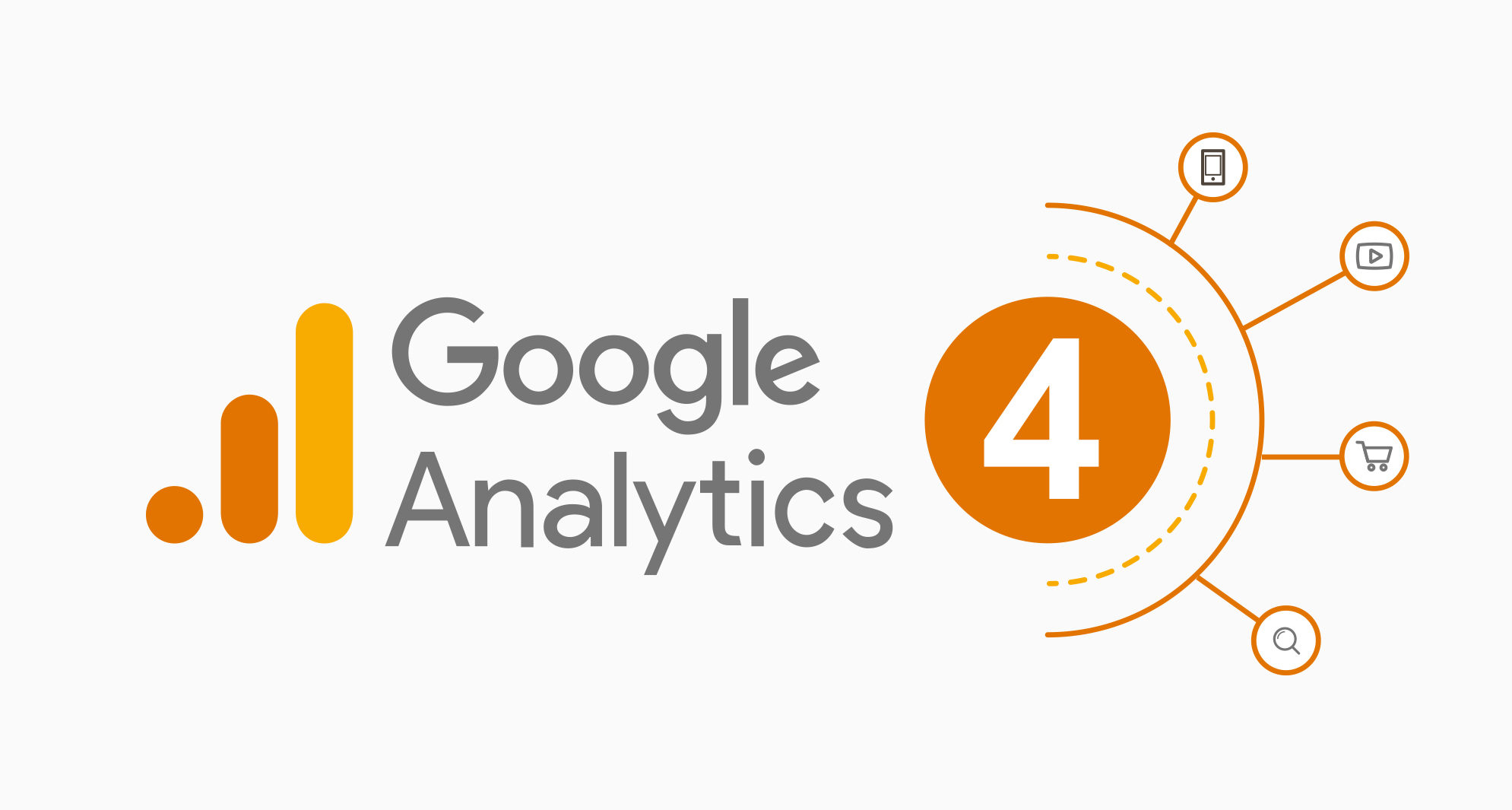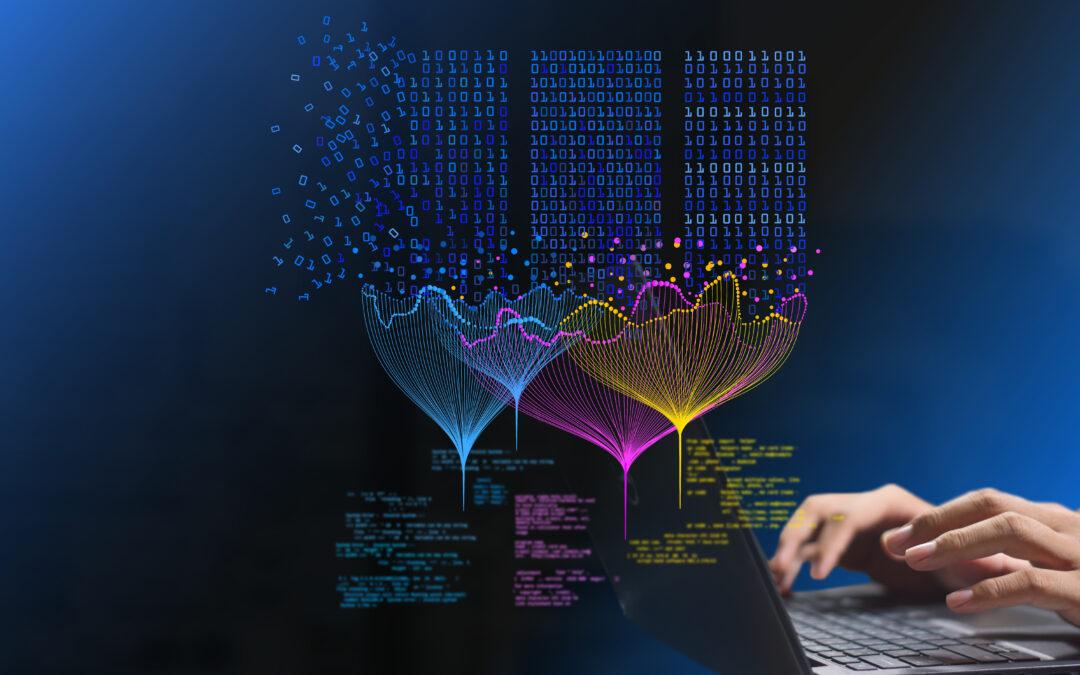Google Analytics has always been a go-to for understanding what’s going on with our websites. But recently, things have changed a bit. We’ve shifted from the old Universal Analytics (UA) to this shiny new thing called Google Analytics 4 (GA4). Now, if you’ve had a look at both, you might’ve spotted some differences in the numbers they give you. Don’t sweat it though; it’s not a glitch. It’s just that UA and GA4 have their own ways of measuring stuff. In this blog post, we’re going to break down these differences for you, digging into the metrics where things don’t quite line up and explaining why that happens. Once we get a handle on these, we can keep making smart decisions based on what our data’s telling us.
Users
In Universal Analytics, we’ve always had reporting on “Total Users” as well as “New Users”. These still exist within GA4, however we now also have a new metric called “Active Users” which GA4 deems to be the most relevant measure of actual people on the website and is therefore the primary measure of users in the new platform. What constitutes “active” is a little murky, but it seems to have a lot to do with activity on the page, whether they visit the site more than once, session length and level of “engagement”. This all speaks to Google’s new focus on people over clicks.
If you really want to see the total users number in GA4, you can still find this but it takes a little digging. Go to the “Explorations” section and then look for “Total Users”.
Purchases
Purchase numbers between UA and GA4 should match. However, the way you configure sending the events is now different. Before, with a UA setup:
-
- purchase events are fired within the Enhanced Ecommerce model
- Data is pulled from a products array via Google Analytics-provided JavaScript and collected in a purchase event when you choose to send that event
Now, with GA4:
-
- purchase events are recommended and collect data in a similar fashion to UA, but there are differences
- Ga4 does not provide additional JavaScript for array collection and expects you to provide the items array when collecting a purchase event on your own (though the same advice is given with regard to populating a data layer object)
The transaction_id parameter, if not consistently and properly applied, could create noticeable differences when comparing data. For data quality and comparison purposes, ensure that this data is collected consistently as per the documentation.
Be sure to use all of the required parameters for GA4 ecommerce implementation (as well as for UA) to ensure that ecommerce data is recorded properly.
(source: support.google.com)
Using Shopify and GA4? You may have noticed up to 50% of your transactions aren’t showing up in analytics. The reasons for this are still unclear and appear to be to do with the way the Shopify connector sends event and transaction data to analytics.
Here are some things to look at:
- Make sure that the transaction_id parameter is applied correctly
- the items array is sending correctly with all the necessary parameters
- Is shipping included / excluded?
- Is tax included / excluded?
- Did the user purchase via afterpay, or some other payment method?
Get in touch if you’re still uncertain as we may be able to help.
Sessions
In UA, there a quite a few scenarios that would mean a session ends that don’t apply in GA4, so this could easily mean a data discrepancy between the platforms. In UA a session will “end” if the following apply:
- Session Timeout (usually 30 mins)
- If the clock turns to midnight a new session is started
- If some new UTM parameters are picked up
In GA4, we are more concerned about the actual user. So if they are inactive for more than 30 minutes, we’ll still get a session timeout, however the session won’t be ended if the clock strikes 12 or if new UTM parameters are applied. As long as the original session is still ongoing, GA4 won’t start a new one.
Conversions
There is an important difference in the way UA and GA4 count the number of conversions. In UA, a conversion is counted only once per session. So if a user submits a form more than once, you would only see one conversion. GA4 however counts every conversion event, even if there are multiple within a single session. The best practice here is to update the GA4 counting method to “once per session” to see the true number of unique conversions.
Bounce rate
The way that Bounce Rate is measured and reported has changed with the roll out of GA4. To help explain how, we’ll use a playground analogy:
Imagine you’re at a playground (let’s call this one “Universal Analytics” or “UA”). The way they used to count a “bounce” is if a kid comes to the playground, goes on just one swing or slide (that’s like visiting one page), and leaves without doing anything else.
It’s like saying, “Wow, that kid didn’t really enjoy the playground. They only played on one piece of equipment and then left. They bounced.” That’s how UA measures bounce rate – as a percentage of kids who just use one piece of equipment and then leave.
Now, let’s say the playground changes and becomes GA4. Here, they look at “bounce” a bit differently. Instead of looking at kids who only play on one piece of equipment and then leave, they look at the kids who come to the playground but don’t really play at all.
So, even if a kid only goes down the slide once but stays and watches the other kids, they wouldn’t count that as a “bounce”. They’re more interested in the kids who come to the playground, don’t find what they’re looking for, and then leave quickly.
So in GA4, “bounce rate” isn’t about how many kids only play on one piece of equipment (like it was in UA). It’s more about how many kids come to the playground and leave quickly because they’re not having fun or can’t find what they want. They consider this as a better way to measure if kids are enjoying the playground or not.
In Summary…
Don’t freak out if the numbers are different in GA4, in most cases it’s not an error but rather a different way of presenting what’s going on with your website traffic. Keep in mind what your business objectives are, and the metrics that are important to you. Our performance and data team can help you design a dashboard that gives you the information you need without the clutter – talk to your digital account manager, or book a complimentary strategy session to make a plan.